Looking for Help with Assignments?
-RUCats has 80 hours of tutoring available online and in-person. Check the tutoring tab in Canvas!
-Instructors and Lead TAs have a combined 10 hours of Office Hours, open to all sections. See times/locations here.
-Piazza (found in the Canvas sidebar) provides fast support from Course Staff and other Students. Be sure to search to see if someone has asked a similar question!
-If you need a computer to complete work on, iLab machines can be found in the CSL (Hill 252) and surrounding rooms.
Play 2048 – 100 course points
In this assignment, you will be coding the game 2048 using 2-D arrays. You will practice array manipulation, how to navigate references to objects, and the object-oriented programming (OOP) paradigm.
Start your assignment early! You need time to understand the assignment and to answer the many questions that will arise as you read the description and the code provided.
Refer to our Programming Assignments FAQ for instructions on how to install VSCode, how to use the command line and how to submit your assignments.
- See this video on how to import the project into VSCode and how to submit into Autolab.
The assignment has one component:
- Coding (100 points) submitted through Autolab.
Overview
2048 is a puzzle game where you use the arrow keys to move left, right, up or down to merge tiles of the same number together. Check it out if you never played it before.
The goal of the game is to keep merging numbered (non-zero) tiles until you get one 2048 tile. If two tiles with the same number touch each other, they are merged together in the direction swiped into a new tile with twice the value. (ex: if you move up, the topmost value doubles and the bottom value becomes 0). Be careful with your moves – if the board is full at the end of a turn and there are no other valid moves, it’s game over!
In this assignment, we will represent the 2048 grid as a 4×4 array of integers, with 0’s representing empty tiles. Note that we will grade your individual operations – not your score or ability to get to 2048.
Implementation
Overview of files provided
We provide two drivers (text and graphic) to help you test the individual methods. We suggest that you start with the text driver but once you have a good understanding of the assignment then you may use the graphic driver.
- Board: The Board class contains all methods needed to construct a functioning 2048 game. Edit the empty methods with you solution, but DO NOT edit the provided ones or the methods signatures of any method. This is the file you submit.
- BoardSpot: An object used to represent a location on the board. It houses a row and a column, along with getters and setters. Don’t edit or submit to Autolab.
- TextDriver: A tool to test your 2048 board interactively using only text-based boards. This driver is equivalent to AnimatedDriver and functions in the same way – you are free to use this driver to test all of your methods. Feel free to edit this class, as it is provided only to help you test. It is not submitted and/or graded.
- To use this driver, pick whether you want to test individual methods or play the full game (this option requires all methods to be completed) by selecting the number that appears for each option.
- To test individual methods, first type in the full file name for an input file. Then, select a method to test by typing in the number that appears for each method in the list. Additionally, for makeMove, moves are represented by using the WASD keys like arrow keys (w is up, a is left, s is down, and d is right). Type in the letter corresponding to the move you want to test.
- Playing the full game makes use of the WASD keys like arrow keys (W is up, A is left, S is down, and D is right). Press “Q” to quit.
- AnimatedDriver: A tool to test your 2048 board interactively through rendered images. This driver is equivalent to TextDriver and functions in the same way – you are free to use this driver to test all of your methods. Feel free to edit this class, as it is provided only to help you test. It is not submitted and/or graded.
- To use this driver, pick whether you want to test individual methods or play the full game (this option requires all methods to be completed) by selecting the number that appears for each option.
- To test individual methods, first type in the full file name for an input file. Then, select a method to test by typing in the number that appears for each method in the list. You will then see the board stored in the input file. For all methods besides makeMove, press any key to test your method. Press any key again to exit testing that method.
- For makeMove, moves are represented by using the WASD keys like arrow keys (w is up, a is left, s is down, and d is right). Type in the letter corresponding to the move you want to test when you see the board stored in the input file. Once you type that letter, the move you want to test will be made. Press any key afterward to exit testing that method.
- Playing the full game makes use of the WASD keys like arrow keys (w is up, a is left, s is down, and d is right). Press “q” to quit.
- StdIn and StdOut: libraries to handle input and output. Do not edit these classes.
- StdRandom: Provides methods for generating random numbers. Don’t edit or submit to Autolab.
- Collage, Picture, StdDraw: Helper libraries to support AnimatedDriver. Don’t edit or submit to Autolab.
- Input Files: Preset boards you’re able to use to test your 2048 board in the drivers (intput1.in, input2.in,…). You can use all input files to test all methods. Each input file contains 4 lines, each with 4 space separated numbers. Each number is either 0 (represents an empty space) or a power of 2 (represents a normal tile). Feel free to make your own input files, as they will not be submitted to Autolab.
Board.java
- DO NOT add new import statements.
- DO NOT change any of the method’s signatures.
Methods to be implemented by you:
1. updateOpenSpaces
- This method adds a BoardSpot to the openSpaces array for every board open spot.A spot
(i, j)is open whengameBoard[i][j] = 0.
- Initialize a new ArrayList of
BoardSpotobjects inopenSpaces. - Add to
openSpacesall pairs (row, column) wheregameBoard[row][column]is 0 (ie. the tile is empty). UseBoardSpotobjects to represent these pairs. - Submit Board.java with this method completed under Early Submission to receive extra credit.
Note: DO NOT call updateOpenSpaces in any method. The driver/Autolab will call updateOpenSpaces and addRandomTile before making a move.
Here is an example of testing this method using input1.in in both drivers. In TextDriver, open spaces in the openSpaces ArrayList are denoted by two asterisks **.
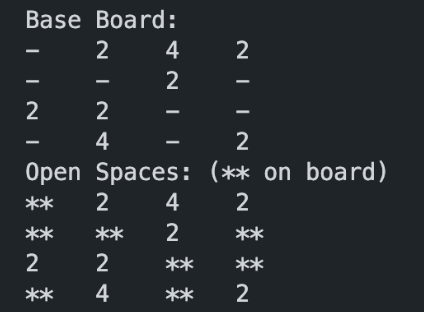

2. addRandomTile
Note: updateOpenSpaces must be completed before starting this method.
This method adds a random tile into the board, following these rules:
- First, pick a random
BoardSpotfrom theopenSpacesArrayList (test cases are guaranteed to always have an open space). UseStdRandom.uniform(int a, int b)to generate a random integer between a lower bound “a” up to (but not including) an upper bound “b”.- To randomly pick a board spot the lower bound is 0 and the upper bound is the number of items in the ArrayList.
- Next, assign a value to the tile. There is a 90% chance that a 2 tile will be inserted and a 10% chance that a 4 tile will be inserted. Use
StdRandom.uniform(double a, double b)to generate a random double between a lower bound “a” up to (but not including) an upper bound “b.”- To randomly pick a number between 0 and 1 the lower bound is 0 and the upper bound is 1.
- If this value is less than, but not equal to, 10 percent (0.1), the tile will have a 4 value. Otherwise, the tile will have a 2 value.
- Be sure to update the correct tile in the gameBoard array (as defined by the BoardSpot’s row and column values) with the proper value.
- Note: On the driver updateOpenSpaces() is called before this method to ensure that openSpaces is up to date. You do not need to remove the board spot from the openSpaces ArrayList!
- Note: On the driver, the seed is set so you will get the same outputs every time when testing individual methods. Autolab uses the same seed as the driver to test this method. However, when playing the full game, the driver will not use seed values – it will use random values to generate different boards and tiles.
Here is an example of testing this method using input1.in in both drivers.
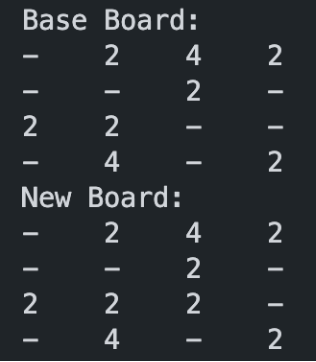
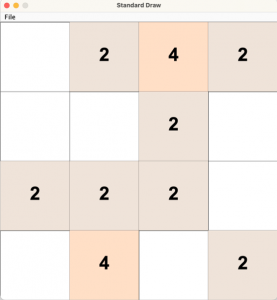
3. swipeLeft
Move all tiles as far left as possible while maintaining the same order and number of tiles.
- There should be no empty spaces to the left of any tile.
- Remember that 0 (
gameBoard[row][col] = 0) represents an empty space. - Watch this video to learn more about this method.
Here is an example of testing this method using input1.in in both drivers.
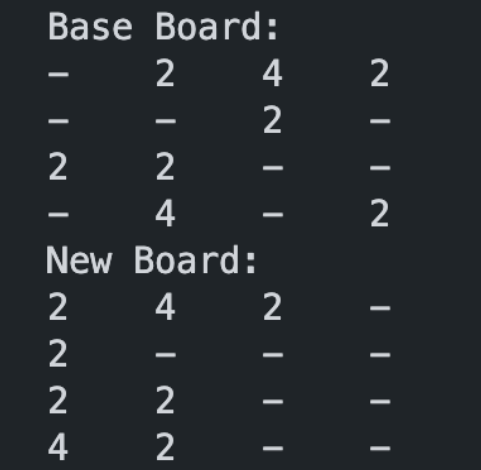
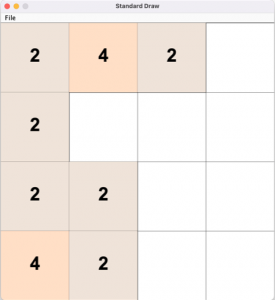
4. mergeLeft
Merge all identical nonzero, horizontal pairs in the board.
- The leftmost neighbor (ex. The first 2 in “0 2 2 0”) will double its value, while the rightmost neighbor (ex. The second 2 in “0 2 2 0”) will become 0. The method will turn this row into “0 4 0 0”.
- Only pairs will merge. 3-tile neighbors and 4-tile neighbors will not merge to become one tile. For example, “2 2 2 0” becomes “4 0 2 0” and “2 2 2 2” becomes “4 0 4 0”.
- Watch this video to learn more about this method.
Here is an example of testing this method using input1.in in both drivers.

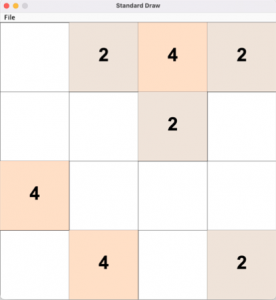
The next two methods (transpose and flipRows) can be applied in sequence to rotate the board 90 degrees clockwise. This will allow you to reuse your existing code for swipeLeft and mergeLeft for any of the four directions.
For example, we can swipe right by rotating the board twice, calling swipeLeft, then rotating the board twice to return it to its original orientation. The provided method rotateBoard calls transpose and flipRows in sequence to complete a 90 degree clockwise rotation.
- Watch this video to learn more about the intuition behind these methods.
5. transpose
Interchange the rows and columns of the board. In other words, row 1 should become column 1, row 2 becomes column 2, and so on. More formally, gameBoard[i][j] becomes gameBoard[j][i] for all 0 <= i < 4 and 0 <= j < 4.
- Transposing flips the board along its main diagonal (top left to bottom right).
- Watch this video to learn more about this method.
Here is an example of testing this method using input1.in in both drivers.
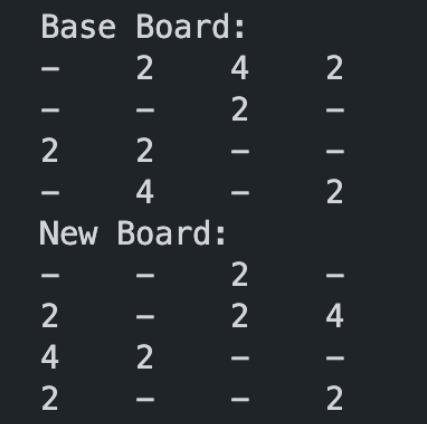
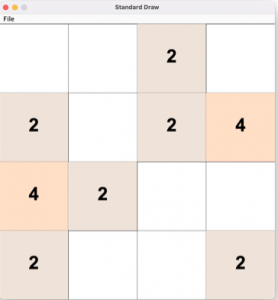
6. flipRows
Reverse all rows.
- Columns 1, 2, 3, and 4 (in order) will have a new order of 4, 3, 2, and 1. For example, the row “2 0 4 0” would become “0 4 0 2”.
- Repeat this procedure for all 4 rows.
- Watch this video to learn more about this method.
Here is an example of testing this method using input1.in in both drivers.
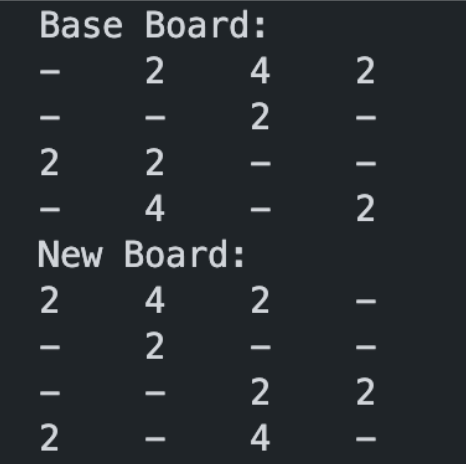
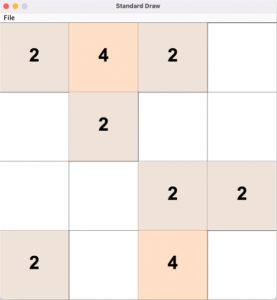
Watch this video to learn more about why we rotated the board and how we can use rotations in makeMove to make up, down, and right moves.
7. makeMove
Putting everything together by calling previous methods to construct 2048 moves in all directions. Rotate as necessary to complete this method using different directions. Swipe left, merge neighbors, and swipe left again to re-fill blank spaces.
- The method input parameter is a character that indicates which direction to move (‘U’ = up, ‘R’ = right, ‘D’ = down, ‘L’ = left). Assume that you will only receive these characters, case-sensitive, as arguments in the makeMove method.
- Be sure to have
transpose,flipRows,swipeLeft, andmergeLeftcompleted before doing this method and all previous methods completed before testing. - As stated earlier, call
rotateBoardto help with non-left directions. This allows for MUCH better code reuse than redoing yourswipeLeftandmergeLeftin 3 new directions. - To test this method, select the “makeMove” option in either driver and enter a character. You can use the W, A, S, and D keys like arrow keys (w = up, a = left, s = down and d = right). Even though you will be using the WASD keys like arrow keys, these keys still map to U, L, D, and R respectively; for instance, pressing W will call makeMove with ‘U’ as the letter parameter.
- Watch this video to learn more about this method.
Here is the expected output after testing makeMove with input1.in, moving up:
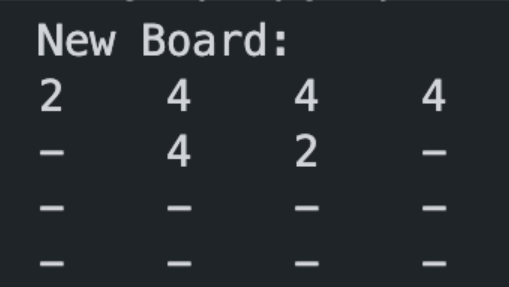
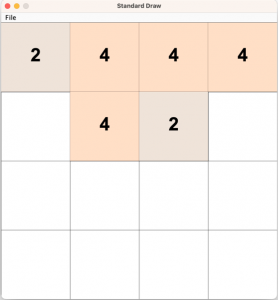
Implementation Notes
- YOU MAY only update the methods updateOpenSpaces(), addRandomTile(), swipeLeft(), mergeLeft(), transpose(), flipRows(), and makeMove().
- COMMENT all printing statements from Board.java
- DO NOT add any instance variables to the Board class.
- DO NOT add any public methods to the Board class.
- DO NOT add/rename the project or package statements.
- DO NOT change the class Board name.
- YOU MAY add private methods to the Board class.
- YOU MAY use any of the libraries provided in the zip file.
- DO NOT use System.exit()
VSCode Extensions
You can install VSCode extension packs for Java. Take a look at this tutorial. We suggest:
Importing VSCode Project
- Download Play2048.zip from Autolab Attachments.
- Unzip the file by double clicking.
- Open VSCode
- Import the folder to a workspace through File > Open
Executing and Debugging
- You can run your program through VSCode or you can use the Terminal to compile and execute. We suggest running through VSCode because it will give you the option to debug.
- How to debug your code
- If you choose the Terminal:
- first navigate to Play2048 directory/folder
- to compile: javac -d bin src/game/*.java
- to execute: java -cp bin game.AnimatedDriver OR java -cp bin game.TextDriver
- first navigate to Play2048 directory/folder
Before submission
COMMENT all printing statements from Board.java
Collaboration policy. Read our collaboration policy here.
Submitting the assignment. Submit Board.java separately via the web submission system called Autolab. To do this, click the Assignments link from the course website; click the Submit link for that assignment.
Getting help
If anything is unclear, don’t hesitate to drop by office hours or post a question on Piazza.
- Find instructors office hours here
- Find tutors office hours on Canvas -> Tutoring, RU CATS
- Find head TAs office hours here
- In addition to office hours we have the CSL (Coding and Social Lounger) in Hill 252, a community space staffed with lab assistants which are undergraduate students further along the CS major to answer questions.
Problem by Kal Pandit and Ishaan Ivaturi
